Before dropping courses, please consult with your academic advisor.
Dropping Courses through MyUI
Although you may drop semester-length courses on MyUI before the sixth day day of the fall or spring semesters (first day of summer or winter sessions), it is a good idea to check with your advisor before doing this. Our Common Questions about Dropping & Withdrawing is also a great resource.
- Sign in to MyUI with your hawkid, and navigate to the COURSES/REGISTRATION section.

- Look through the list of your courses and find the course you wish to drop. In the row of the course you want to drop, click on the Drop link.
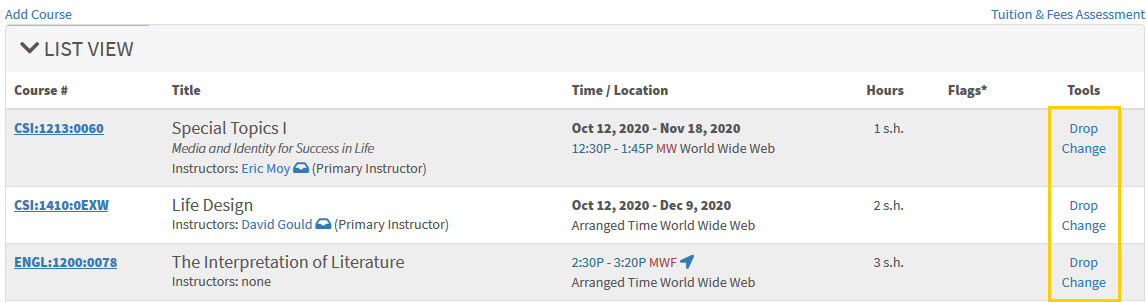
- You will then need to confirm that you wish to drop.
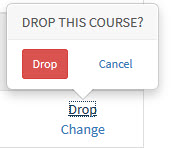
- After confirming (clicking the red Drop button), you will be taken back to your schedule and should see a green confirmation bar at the top of the page indicating you have completed the drop. Make sure the course is no longer in your schedule.

Dropping Courses: MyUI, permission needed
After the sixth day of the fall or spring semester (first day of summer or winter terms), you will need to request to drop courses through MyUI and will need your advisor's approval.
It is best to connect with your advisor and discuss your plans before starting the process. Common Questions about Dropping & Withdrawing is also a great resource.
- Sign in to MyUI with your hawkid, and navigate to the COURSES/REGISTRATION section.

- Look through the list of your courses and find the course you wish to drop. In the row of the course you want to drop, click on the Drop link.
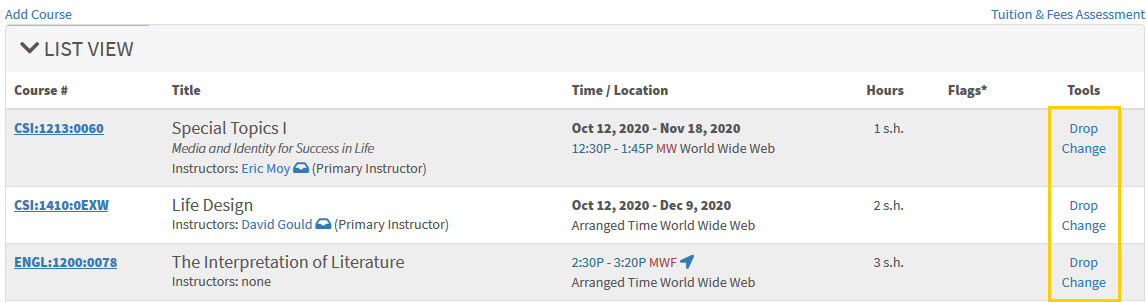
- To confirm the drop, you will need to acknowledge any required additional permissions. Your advisor will need to approve, and depending on the time of the semester and your student status, you may need others as well.
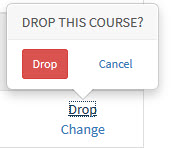
- After clicking the Continue button, you should then see which additional permissions are required (in this case, only advisor).
Read through this information, scroll to the bottom of the page, and click the green I agree to obtain required permissions button.
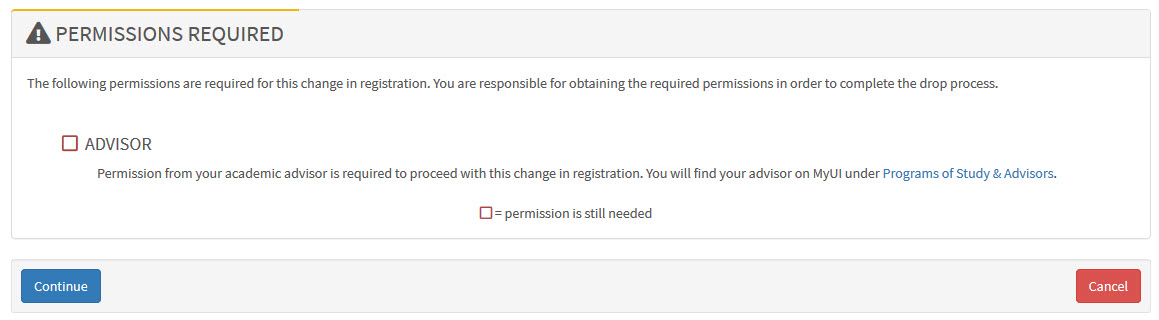
- If you have not already connected with your advisor, contact them. Also contact any other people you need permission from to drop the course.
- You can check MyUI to see which permissions you have and which you still need. At the top of the list of your courses, you will see pending drops.
If you change your mind about the drop, you can also remove it and keep the course.

- Once all permissions have been granted, you can complete the drop on MyUI. Start by clicking the 'Complete Drop' link.

- Read through the information on the confirmation screen that comes next. To finalize the drop, click the green Complete Drop button.

- You should then be taken back to your schedule. Confirm that there is a green success banner at the top of the page, and the course is no longer on your schedule.
Dropping Courses: Off-Cycle
Courses that do not meet for the entire semester are called off-cycle courses. The deadlines to add these courses are different from those for semester-length courses. You can easily identify off-cycle courses in MyUI by the 'off-cycle' designation and the presence of course dates in MyUI.
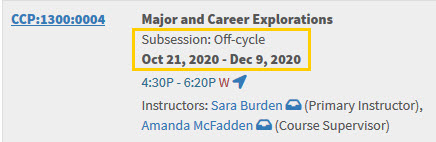
You can drop off-cycle courses on MyUI until the course begins. If the course has already started, you should check the course deadlines calendar to find the deadline to drop the course.